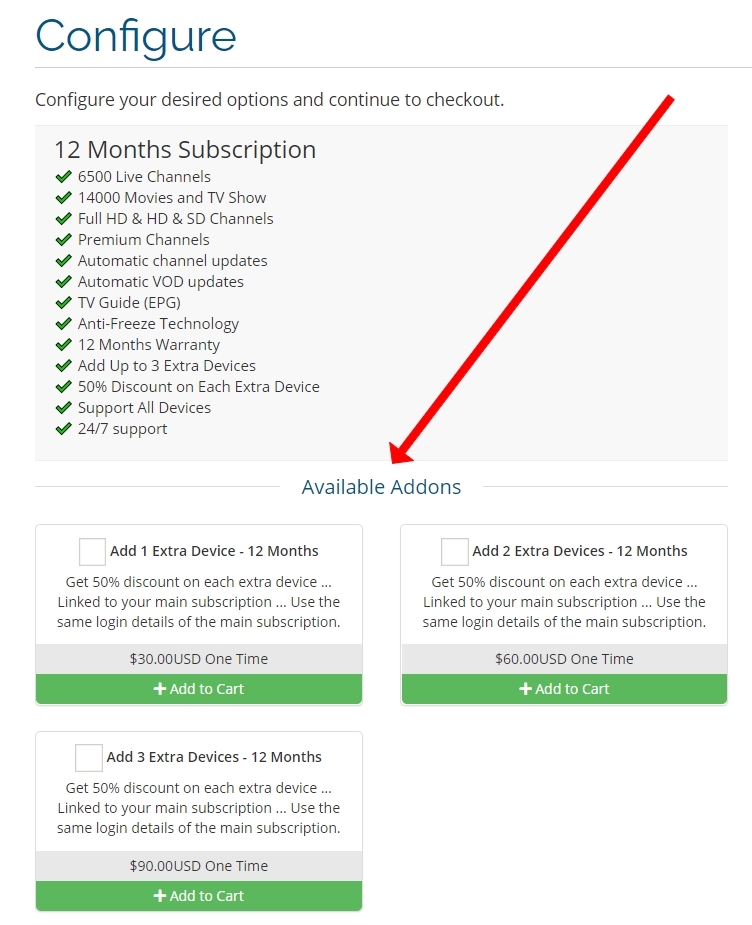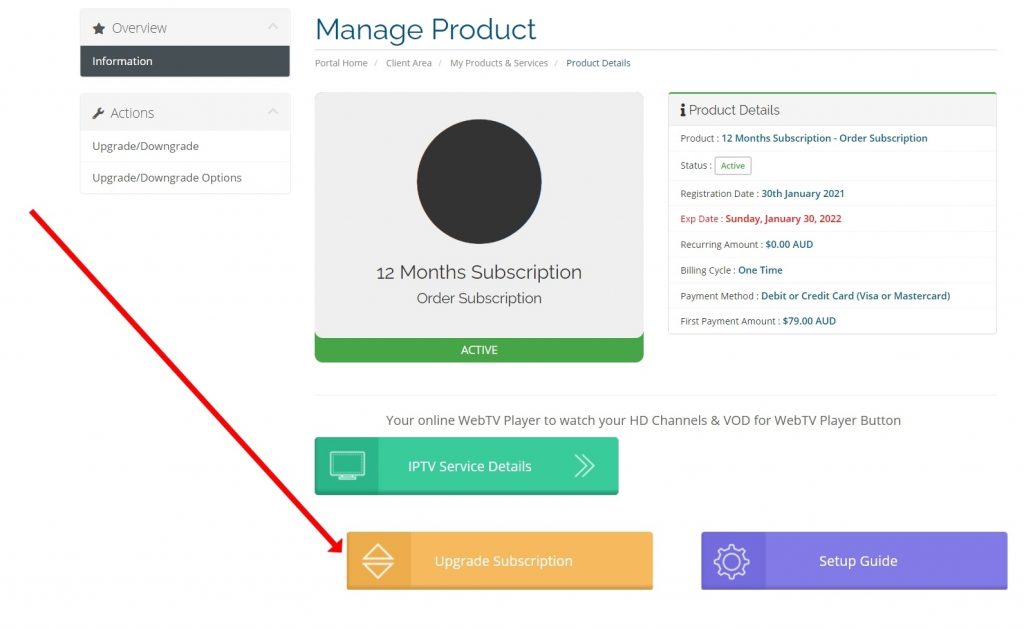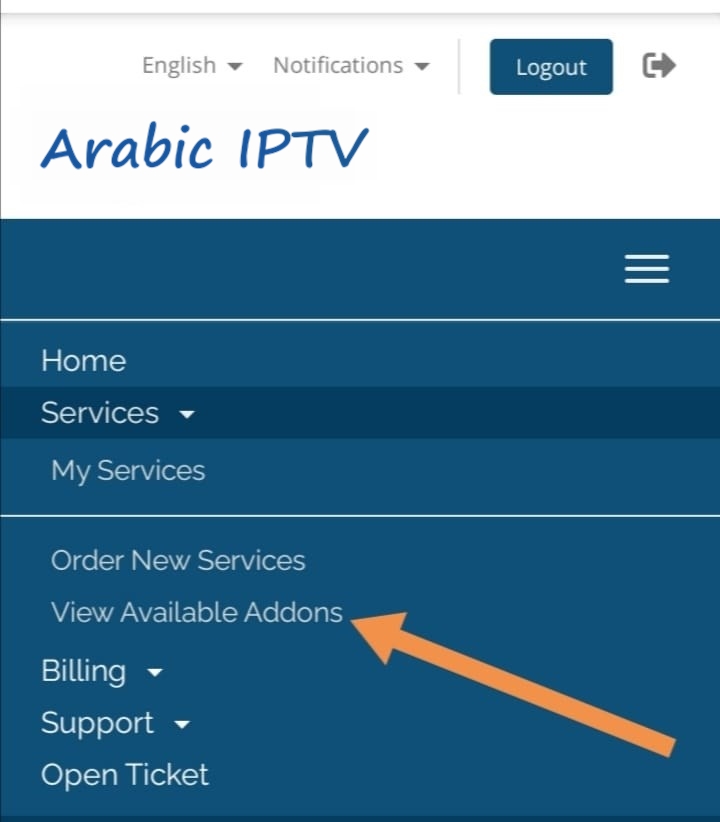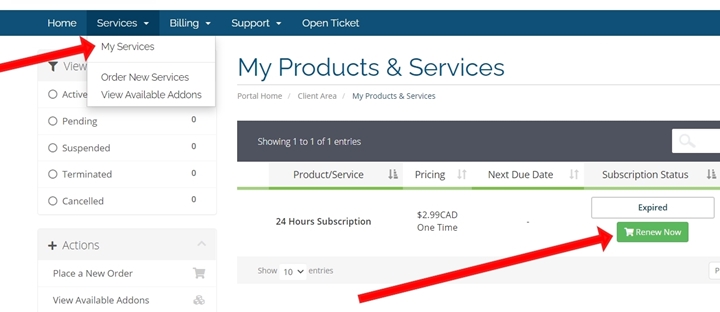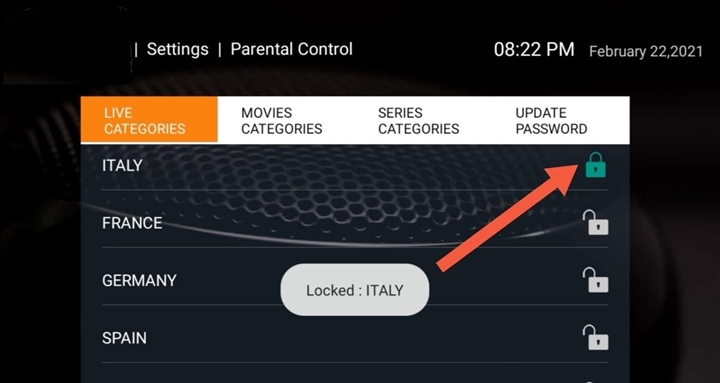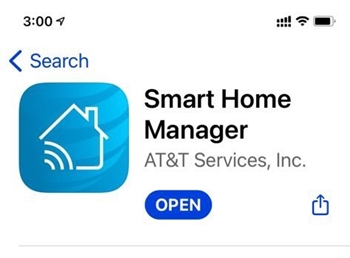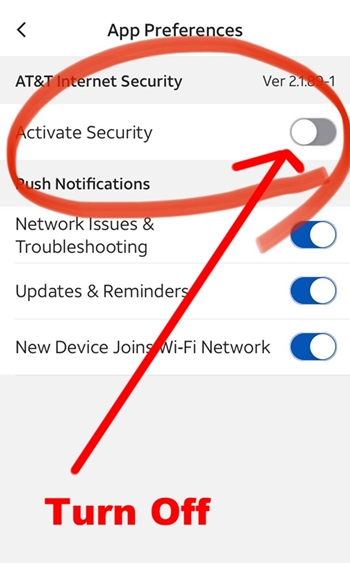FAQ
Frequent Answers and QuestionsFAQ
What is the meaning of IPTV?
IPTV refers to Internet-based Protocol Television where the internet is used to deliver TV programs & Videos that are either live or on-demand.
IPTV is a system where digital television service is delivered to the subscriber through Internet protocol technology. You just need an internet connection at any location.
What types of IPTV services offering?
1) Live Television 4K, FHD, HD & SD Quality.
2) Video on Demand (Latest Movies & Series TV shows). 4K, FHD & HD Quality.
3) Time-Shifted & Catch-Up TV.
4) EPG (Electronic Program Guide).
5) Radio.
What is the refund policy?
The refund policy is within 7 business days of the purchase date.
Please submit a support ticket and our billing team will proceed with the refund within 2 business days.
How does IPTV Service work?
It’s required internet only with minimum speed 5Mbps or above. It works on either WIFI or Phone Data internet.
You just need to Download the App on your device (Smart TV, Andriod TV, Firestick, Apple TV, Roku, Phone, Laptop, PC .. etc). Then you just need to Order the Subscription from us. the activation is instant. You will receive an email immediately for your TV subscription.
How many devices allowed per subscription?
The main subscription is allowed for one device (one connection) only.
Note: You can use your subscription on more than one device, but make sure to use one device at the same time.
But if you want to watch on more than one device at the same time. You can add up to 3 extra devices (Connections) to your main subscription. This option is available during the order checkout page. See the below image:
How to try the service before order the long subscription period?
Unfortunately, we don’t have a free trial for a few hours.
But you can order a trial of 24 hours to test our service for a small fee of $2.00 USD. CLICK HERE to order the subscription.
NOTE: The activation is instant and the subscription login details will be sent to you by email immediately.
I am existing customer. How I can upgrade my subscription?
You can upgrade your current subscription at any time by doing the following steps:
1- Login to your online account. CLICK HERE to log in.
2- Select Menu, then select My Services.
3- Select your current service, then click on the Upgrade button as showing on below image:
I am existing customer. How to add extra devices to my subscription?
You can add up to 3 extra devices (Connections) to your main subscription.
All extra devices (Connections) will be linked to your existing subscription. So you can use the same subscription login details (username & password).
You will get an almost 50% discount on exch extra device. To add extra devices, please follow the below steps:
- Login to your account. CLICK HERE
- Navigate to the top menu then select “Services“.
- Select “View Available Addons“.
- Select the extra devices that you want, then complete the order.
I am using Smart TV app and after 7 days the app is asking to pay for activation . What to do?
All Smart TV apps are third-party apps. You need to pay the activation fees to the app owner directly.
The most popular app for LG & Samsung Smart TV is Duplex Play app. You can order the app activation by yourself but you need to have an Android device or Windows laptop to be able to pay the app activation fees. (if you do it by yourself, the cost is $2 USD per year).
If you don’t know how to do it, then we can help and do it for you. Our service fees are $10 USD. CLICK HERE to order the activation for Duplex Play App.
Also, we can do the App activation for all other Smart TV apps, such as Smart IPTV, Net IPTV, Set IPTV …etc
Upon we received your order, the app will be activated within 1 or 2 hours.
I have Android device. How I can use the subscription on it?
You can use any Android device (TV Box, Andriod TV, Tablet, or Phone).
Please do the following steps:
- Go to TV Box à Home Screen à Select the Play Store (Also, you can find the Play Store in the Apps section).
- Open the Play Store, then search for this app: ALL IPTV PLAYER or IPTV Smarters Pro. then install it.
- After you install the app. you just need to order the subscription.
I have kids at home. Do you have adults channels?
No. We don’t offer any adults channels in our service.
Our service is family safe & we don’t accept any request about adding such content.
I need to order but I don't know to start? What to do?
You start watching the channels, Movies & Series in two simple steps:
- The first step is you need to order the subscription.
- The second step is to install the app on your device (Andriod TV, Smart TV, Firestick, Apple TV, Roku, Laptop, PC, Phone, Tablet .. etc)
For more information about all supported devices/ Apps & how to install the app on your device, please visit the APP Download page.
If you don’t have any current device or Smart TV. In this case, you have to order a TV Box.
Our stock for TV Boxes is available in the following countries: USA, Canada, UK & Australia. Delivery time within 2 to 3 days.
The service was working but currently I can't able to watch (Black screen). What to do?
This issue will be solved by doing the following steps:
1- Turn the power off your device and internet router for 5 minutes.
2- Turn On your internet router then make sure you have an internet connection.
3- Turn On your device, then test the channels, movies, or series.
How to renew my subscription if expired?
If your subscription is expired, you can renew through the following methods:
- Log in to your online account.
- Select My Services.
- If your subscription is expired, just click on Renew Now button.
- If your subscription is still active and you want to renew before the expiry date. Please click on Order New Services.
Usually, I am watching TV channels for some countries only. How I can hide or remove other countries?
Yes, you can hide any TV, Movies, or Series category/ group.
Please do the following steps:
- Go to the App home screen, then select Settings.
- Select Parental Control & create a password.
- Then you will be able to hide/ remove any TV Category, Movies, or Series. See the below image.
After I installed the Roku App, the app is no more exist in my apps list. What to do?
Recently, Roku has updated its system & software for some models. Due to this update, the developer mode can’t be accessible for some Roku models.
Please try to reset your Roku device to factory default settings. Then try again to install the app again.
If you still have the same issue, please log in to your online account and submit a support ticket and we will help you with an alternative solution.
I have AT&T Internet in USA but I can't login & watch the channels. How to fix it?
Please do the following simple steps to be able to log into the App and watch the channels without any issues:
1- Please download AT&T Smart Home App from the App store on your phone.
2- Security will need to be Switched Off in the AT&T smart home app (See the below images):